Part 1: Basic Programming Exercises |
|
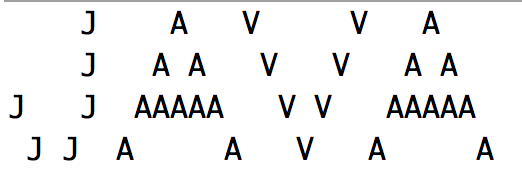
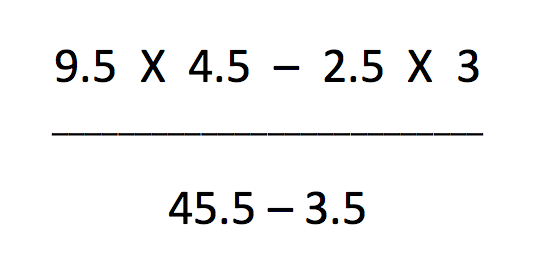
Part 2: Installing Java and Eclipse |
Please read this section in its entirety before installing Eclipse.
Although you can use Eclipse in the Jones Computer lab, it is recommended that you
install the Eclipse environment on your own computer.
To write Java programs, you need two things: the Java Development Kit (JDK),
and a source code editor. Please follow these directions before the first class,
so you can get started writing code faster.
The Java Development Kit contains the tools needed to compile and run Java programs.
The source code editor lets you write programs, and has features to make this easier.
For this course, you can use any tool you like, but we will be using Eclipse in the course.
The Eclipse installation process has two steps:
Below is a brief description of the installation process. If you get stuck, refer to youtube and google.
Step 1: Locate the correct JDK version to download.
The JDK is a development environment for building applications, applets, and components
using the Java programming language. One of the most important tools in the JDK is the
Java compiler, used by the IDE and SDK for developing Java programs. The JDK also contains a
Java Runtime Environment (JRE), which enables Java programs, such as Eclipse, to run on your
system. Android requires the Java Development Kit (JDK).
Visit the Java downloads page on Oracle's website to find the JDK environment download.
Scroll down until you find the latest Java SE at the following address:
http://oracle.com/technetwork/java/javase/downloads/index.html
.
Step 2: Download the JDK and accept the Oracle Binary Code License Agreement
To complete the download, you must accept the Binary Code License Agreement.
You will be provided with the various versions of the latest java SE.
Select a download version that works with your operating system.
Note: For Windows users, you will have to know what type of version of
your OS you have. If your computer is a 64 bit Windows , select Windows 64 and
if you have a 32 bit Windows, select Windows 32 bit.
To view information about your operating system, right click Computer and select Properties.
Notes:
Step 1: Locate the correct IDE version version to download.
Eclipse is a general-purpose programming platform that provides programmers with an
integrated environment for building applications. As an IDE it is used for writing,
testing, and debugging your programs. An Eclipse package is a ready-made collection
of Eclipse modules that make Eclipse better suited for certain kinds of software
development. Download and install the Eclipse IDE for Java Developers
at the following address:
http://www.eclipse.org/downloads.
Step 2: Extract Eclipse from the zip file
Once you have downloaded the Eclipse archive you will need to decompress the zip file, which will create the unzipped Eclipse folder. Since Eclipse does not have any installer, there will be an executable file inside the Eclipse folder named eclipse. You can double click on the file to run Eclipse.
Step 3: Confirm everything works
Now that you have finished installing Eclipse, restart your computer. Restarting your computer refreshes system memory and allows registration or configuration changes made by installers and uninstallers to take effect. Write a test program.